Hello! You may have found your agent profile here on A Greater Town. Before you continue with this article, please be sure to review our FAQ on this topic.
This article explains how to:
- change your phone number
- indicate that you have changed your broker
- add a logo or headshot image
- otherwise update your agent profile
Here’s how you do it.
1. Create An Account
First, you need to sign up for an account here on A Greater Town with the same email address you use with ListHub and your MLS. You will need to confirm that email as part of the signup process.
Note: if you don’t have access to the ListHub/MLS email address associated with your profile, please sign up with any email and continue with the next step.
2. Locate the Form to Edit Your Profile
Once you are logged in to your account,
1. Go to the Home Page for A Greater Town.
2. Enter your console by clicking “Manage” on the top menu bar.
3. Click “Listing Agent Post” to begin editing your agent profile.
4. See the detailed instructions for editing your profile.
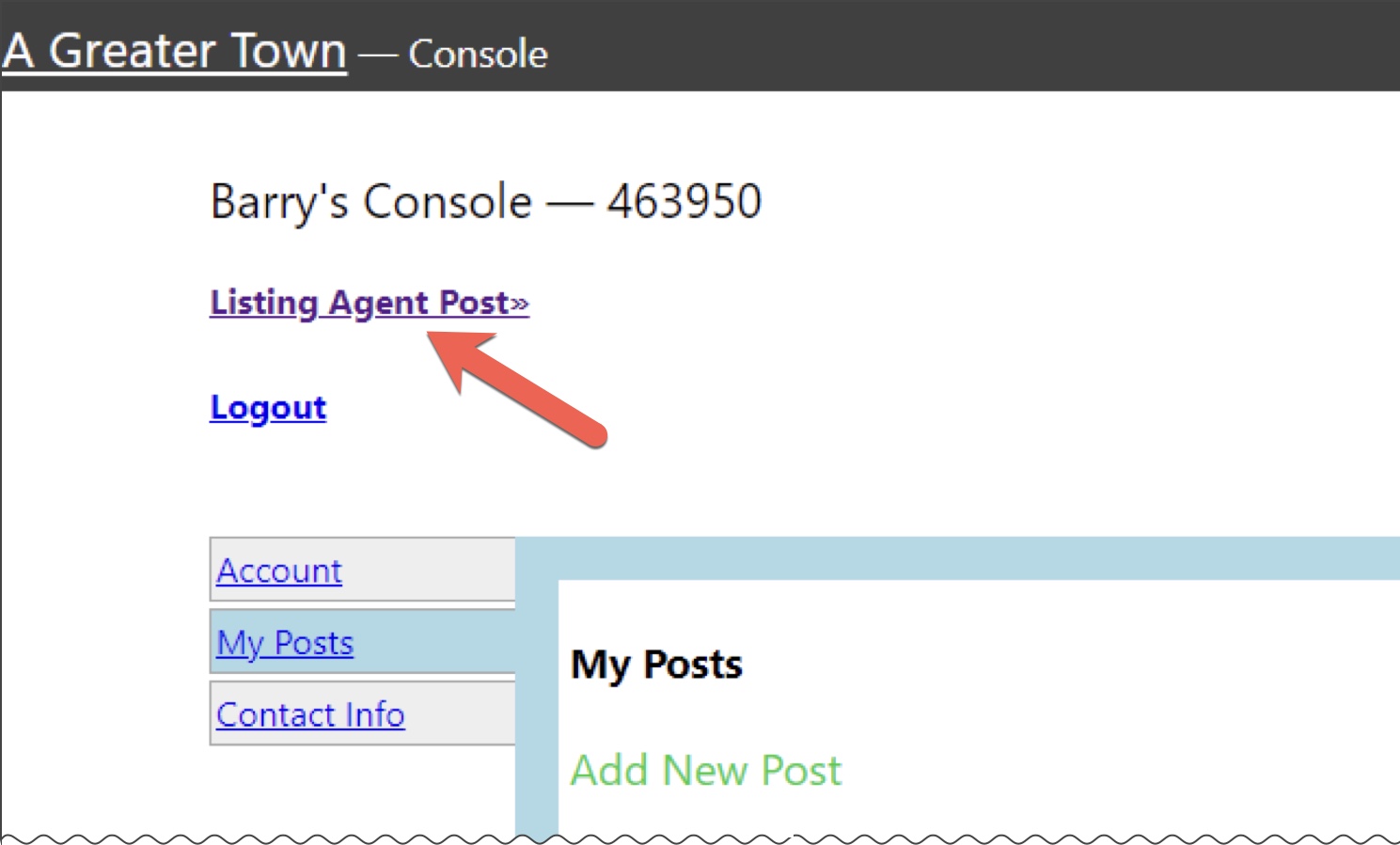
Now that you have claimed your profile, you can update and personalize your landing page, with photo, bio, testimonials and links to your website, landing page and/or social media.
For examples, see Updating Your Agent Profile.
IMPORTANT: If you do not see “Listing Agent Post” in your console, it means your account is using a different email address than the one associated with your existing Agent Profile. In that case, please contact us directly for further assistance. Please send us the link to the profile you want to claim, the email address you use to log into A Greater Town, and your account number (in the example above, the account number is 463950.)